A traceroute is a function which traces the path from one network to another. It allows us to diagnose the source of many problems.
Note: To be effective, the traceroute MUST be run during a time when you are experiencing the problem, from a computer that is experiencing the problem. A trace when you are able to connect, or one from another computer, is not helpful. Therefore, you should try to connect to your site again just before you run it. If the problem is no longer occurring, you will have to wait until the next time the problem occurs (if there is a next time) before running your traceroute.
-
To Perform a Traceroute in Windows
- Open the command prompt.
- Go to Start > Run.
- Type cmd and press the Enter key.
(On Windows 98 or ME, type command instead and press the Enter key.) - This will bring up a command prompt window. It has a line that looks like this:
C:\Documents and Settings\yourname> _
with a cursor blinking next to the “>” symbol.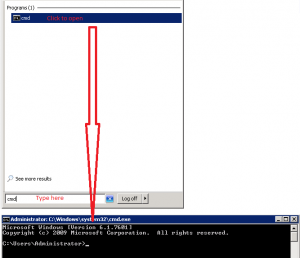
- In the command prompt, type:
tracert hostname
where [hostname] is the name of the server connection you are testing. See the section “Determining [hostname]” below for help with the hostname.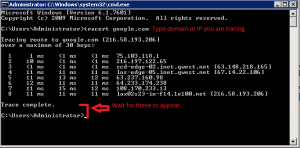
- You may have to wait up to a minute or more for the test to complete. It will generate a list of the connections along the way and some information about the speed of the steps along the way.
- Send us the complete results (every line) for analysis.
Right-click the window and Select All, then hit Enter on your keyboard. You can paste it now into a document.
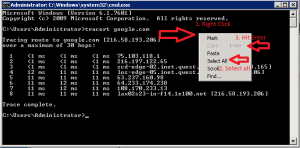
If you have difficulty copying the traceroute information, or if it runs off the screen, you can type this command instead:
tracert [hostname] > C:\trace1.txt
This writes the command results to a text file named trace1.txt in the root of your C: drive. You can then open this file and paste the contents into your email message to Support.
-
To Perform a Traceroute in Mac OS X
- Launch Network Utility.
You can do this through Mac OS X Spotlight by typing Network Utility, and then clicking the Top Hit.
- Click Traceroute.
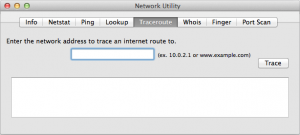
- Enter the domain name for which you want to perform a traceroute:
- eg – email.coolexample.com
- Click Trace.
- Select the results, and then right-click and select Copy or press COMMAND+C to copy the text.
- Paste the text into a text editor (TextEdit, etc.) and save the file.
- Launch Network Utility.